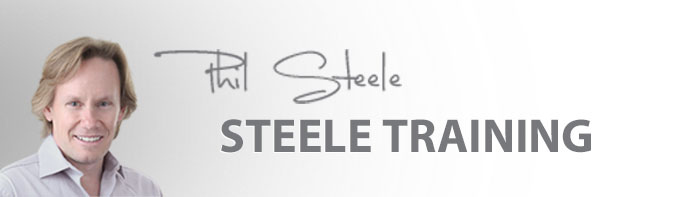Your tutorials are the best I have found in 12 years of using a camera! Bert Fedor - Birmingham, AL
Free online photography & image editing tutorials
Welcome to your free tutorials, I'll let you know by email any time I add a new one
View MoreVideo Transcript
How to Shoot HDR Photos
HDR, or High Dynamic Range photography, allows you to blend several photos together to get light and shadow details that you can’t get in a single photo. Now that Lightroom has the ability to merge HDR photos, a question I often get from my Lightroom students is, “How do you take the photos in the first place?”
So in this video, we’re going to go out in the field, where you can watch me shoot the photos of this famous building. And then we’ll come back to the computer to see how you merge them together using Lightroom.
We’re here on the campus of University of California at San Diego and we’re standing in front of the famous Geisel Library. We’ve chosen this time of day which is called the blue hour, that time after the sun has set but while there’s still some blue light in the sky because we want to make a nice photo of this building and we want to try to balance the blue light in the sky with the lights of the building as the lights start coming up.
There will be a sweet spot in time where we can get the best balance between the building and the sky. One of the ways that we’re going to give ourselves the best chance of getting that balance, is by making this an HDR photo. So we’re going to take a series of exposures, ranging from light to dark and merge them together into one photo so that we have the most light information to work with later in post-production, so we can adjust the sky, and the lights in the building, and the details in the building, and try to get all the detail that we can.
What I’ve done to get ready to take the HDR photo is I’ve set up my camera here to do what’s called Automatic Exposure Bracketing. There’s a function on the camera, you turn it on and then the camera will automatically take a series of exposures ranging from light to dark. On some cameras you have to press the shutter once for it to take each exposure when you’re doing the bracketing. On others, like this one, when I push the shutter button, it will just fire off a series. Some cameras will let you do three, some will let you do five, some will let you do seven. Right now I’ve got this one setup to do a series of five exposures, each one 7/10ths of a stop from the one before it. It will rip off a series of five of them really quick. Because I don’t want to shake the camera, I’m using the infrared remote so I don’t have to touch it. When I touch the shutter button here, it’ll just go bang bang bang bang bang and shoot five 7/10ths of a stop apart. Then, because we don’t know exactly when that sweet spot of the light is going to occur, what I’ll do is just every minute or so, I will do another series of exposures as the sky gets darker and darker. Later, at home I’ll be able to decide which set is best for the HDR photo.
I’m going to try the initial set right now using the remote and trying not to get my hand in my own shot. There it went. My first series of five. That looks pretty good on the back of the camera. Now, I’ll stand here and every minute or so I’ll do another series of five as the light in the sky changes and later I’ll decide which of those series has the best balance between the building and the sky. Then I’ll merge that set of five together to create the HDR photo.
Now we’re going to look at how we merge these photos together in post-production. There are several different software programs that can do this. The most well known is probably Photomatix. I’m going to do it in Lightroom because it’s quick and easy. If you have Lightroom version 6 or CC or higher, then you can do this in Lightroom now. By the way, if you’re trying to learn Lightroom i have an entire video course called Lightroom Made Easy! which you can find on my website at www.SteeleTraining.com.
Here in Lightroom, what I’ve done is I have the five photos that I’m going to merge selected down here in the film strip. I looked through all the various sets of five that I shot out in the field, and I chose the set where I thought the balance between the blue sky and building looked the best. I deleted the other sets because RAW files take up a lot of space and I don’t need hundreds of extra photos sitting around.
Now let’s take a look at this set of five photos that I have down here. As you recall, the camera shot these automatically one after another, bang bang bang bang bang. Because I had Auto Exposure Bracketing turned on, the exposure was automatically varied with each shot. The first photo that we see here is the normal exposure. The next one is one stop underexposed, and then the next one is overexposed, and the next one is two stops underexposed, and then the last one is two stops overexposed. You can see in this one, the detail in the windows is totally lost because they’re too bright and they’re too blown out, but the detail in parts of the building and the surroundings look very good. When I go to the darker photos, I can see the details in the windows because it’s not blown out, but some of the building details and the surroundings are too dark and they’re lost in shadow.
We’re going to combine these five photos into one photo that contains all the detail in both the dark areas and the light areas. The way we do that in Lightroom - let me get my five photos selected again - with the photos selected that I want to merge, I come up to the Photo menu, pick Photo Merge > HDR.
This is what Lightroom comes up with. I can see we have a piece of dust on the sensor here that we’ll get rid of in a little while. This option that says Auto Align will help line up the photos if you shot them hand held. In this case, as you saw, I was using a tripod so the photos should line up. But sometimes even with a tripod your camera will bumped, so I just leave this Auto Align feature turned on, even when I shoot on a tripod.
Auto Tone just tells Lightroom to go ahead and take it’s best shot at adjusting the image, and that’s okay because we can always change it later. Deghosting affects the way Lightroom handles things like people that are moving in your photos. We don’t really have anything moving here. I talk about this feature extensively in my Lightroom course so I won’t repeat that whole discussion here. I’m just going to go ahead and Merge and let Lightroom do its thing.
Here’s the finished version that Lightroom has merged into a single photo. The very first thing I’m going to do is get rid of that sensor dust up there with the Spot Removal tool. That looks better.
Now I’m going to start to make some adjustments because I don’t necessarily want to go with the version the way Lightroom decided that it should be adjusted. For example, it has the shadows pushed way up to an extent that makes this look a little fake to me so I’m going to bring the shadows down slightly, maybe push the exposure up a little - whoa, not that much! Pull the blacks down. Push the clarity up slightly. I’m going to push the vibrance up a little bit. I’m going to crop this slightly because it’s a little off-center and I’d like to see it centered a little bit more.
I’m going to do one of my favorite little tricks. I want the sky to be darker so I’m going to put an exposure gradient on the sky and darken it down a little bit and see what happens up there. I actually like the way it’s darkening the building too there. If I wanted, I could exclude the building from that gradient but I actually think it had a beneficial effect, so I’m going to drag it even a little further. I’ll close that tool.
Now I can push the shadows up slightly. I’m going to make a few little repairs down here to get rid of this annoying concrete patch in the sidewalk, and these little concrete things in the grass, but I won’t make you watch me do that tedious work, I’ll just skip ahead so you can see the end result.
So here it is adjusted the way I like it. HDR is really a matter of taste. Some people like really radical HDR, and some people like it much more natural looking so that you can’t tell it was HDR at all. I prefer it more toward the natural looking end. While this does look like HDR, it doesn’t look too extreme like something completely cartoonish, to my eye anyway.
By combining the five photos we managed to capture detail in the dark areas and the light areas all in one photos. So that’s HDR. Again, if you want to learn about using Lightroom, you can check out my Lightroom Made Easy! course on my website at SteeleTraining.com.